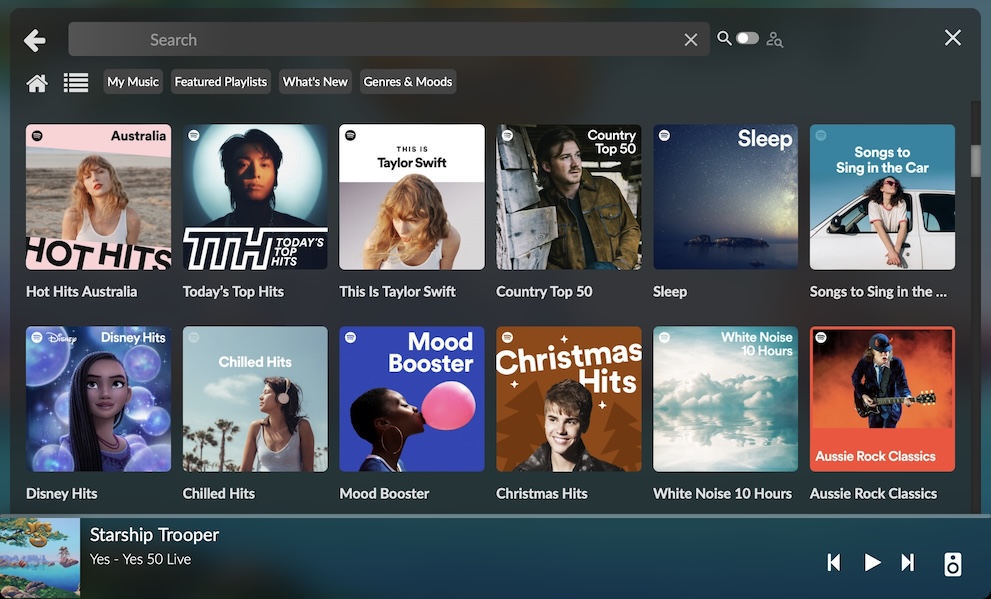Spotify¶
Overview¶
Spotify is a digital music, podcast, and video service. It is available in dozens of countries around the world. For up-to-date information on availability, see the Spotify support article Where is Spotify available?
While Spotify does have a free tier, you will need to have a (paid) Spotify Premium account to use it with the miniDSP SHD. You will also need to create a free MyVolumio account to install the needed Volumio plugin.
There are two methods of using Spotify with the SHD: the Volumio web interface, and Spotify Connect. You can use either or both.
Install the Spotify plugin¶
Before you can use Spotify, you will need to install and enable the necessary plugin.
Info
Installing a plugin requires access to the Volumio Store, which requires that you log into a free MyVolumio account from your SHD. If you have not already done so, create and log into your MyVolumio account from the Main menu.
In the Volumio web interface, navigate to the Plugins page from the main menu. Scroll down to the Spotify plugin and click Install.
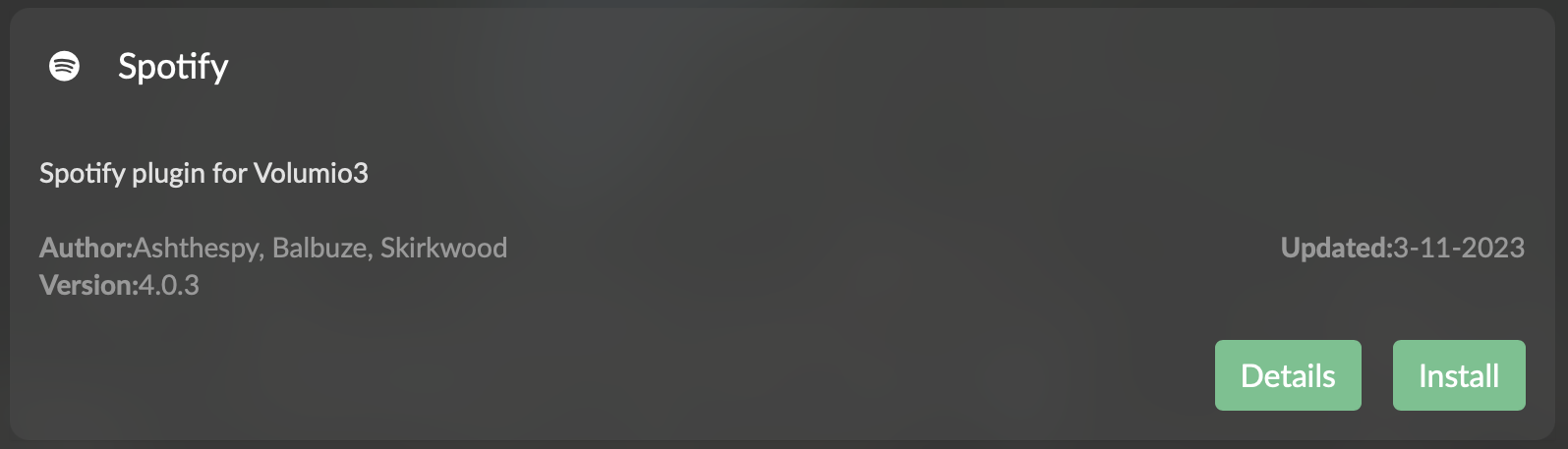
After installation completes, click Enable Plugin:
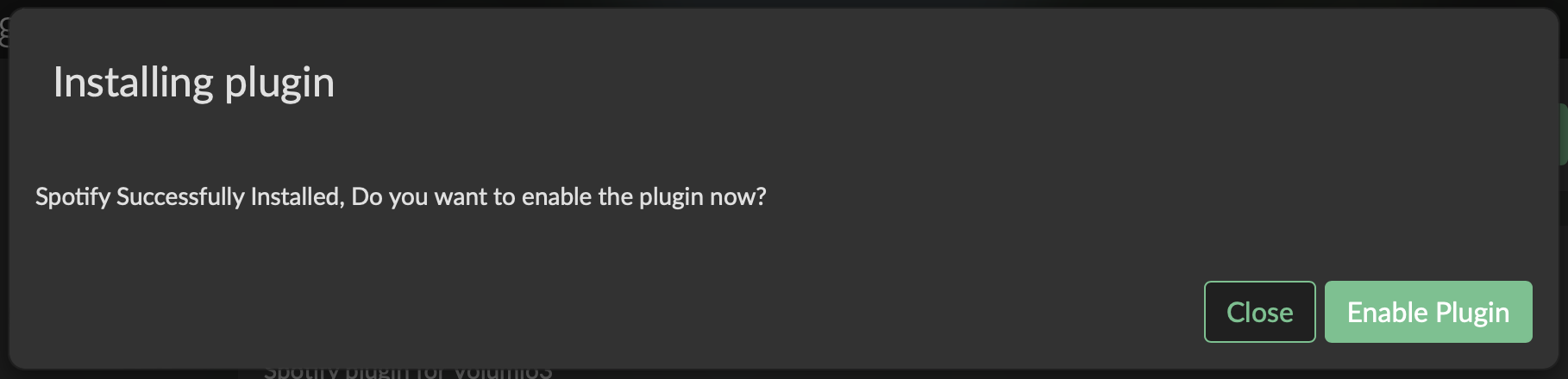
Spotify Connect¶
Spotify Connect enables you to use your phone, tablet or computer to play music from Spotify through your SHD. Before proceeding, make sure that you have enabled the Spotify plugin in the Volumio web interface, as described above.
Tip
You do not need to log into Spotify directly from the SHD to use Spotify Connect. You will instead log in from your computer or mobile device running the Spotify app.
If you have not already, install the Spotify app onto your phone, tablet or computer. To find the download, visit this page: https://www.spotify.com/download/.
In the desktop app on your PC or Mac, click on the Connect icon towards the lower right. The list of available devices will appear. Select the SHD Series processor from the list.
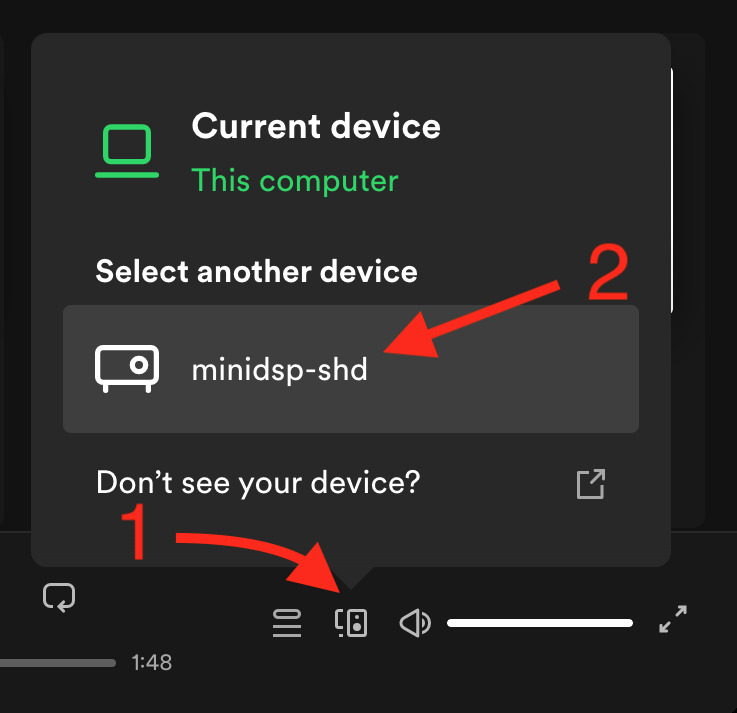
In the mobile app, you need to play music before you select the SHD Series processor. Go to the playback control screen and click on the Spotify connect icon at the lower left, then select the SHD Series processor from the list:
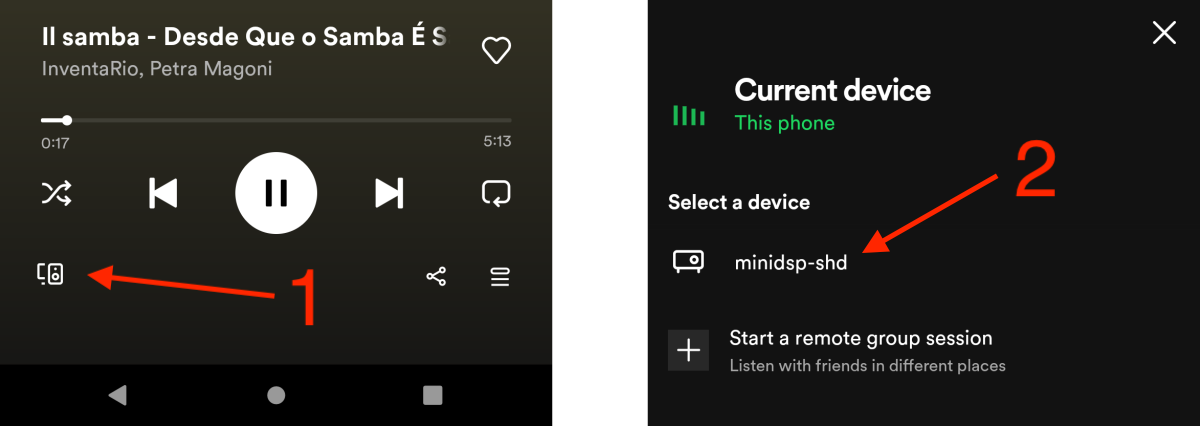
After a brief delay, you should hear your Spotify music playing through your SHD!
Spotify through Volumio interface¶
Go to the Plugins page from the main menu and select the Installed Plugins tab. Click on Settings for the Spotify plugin:
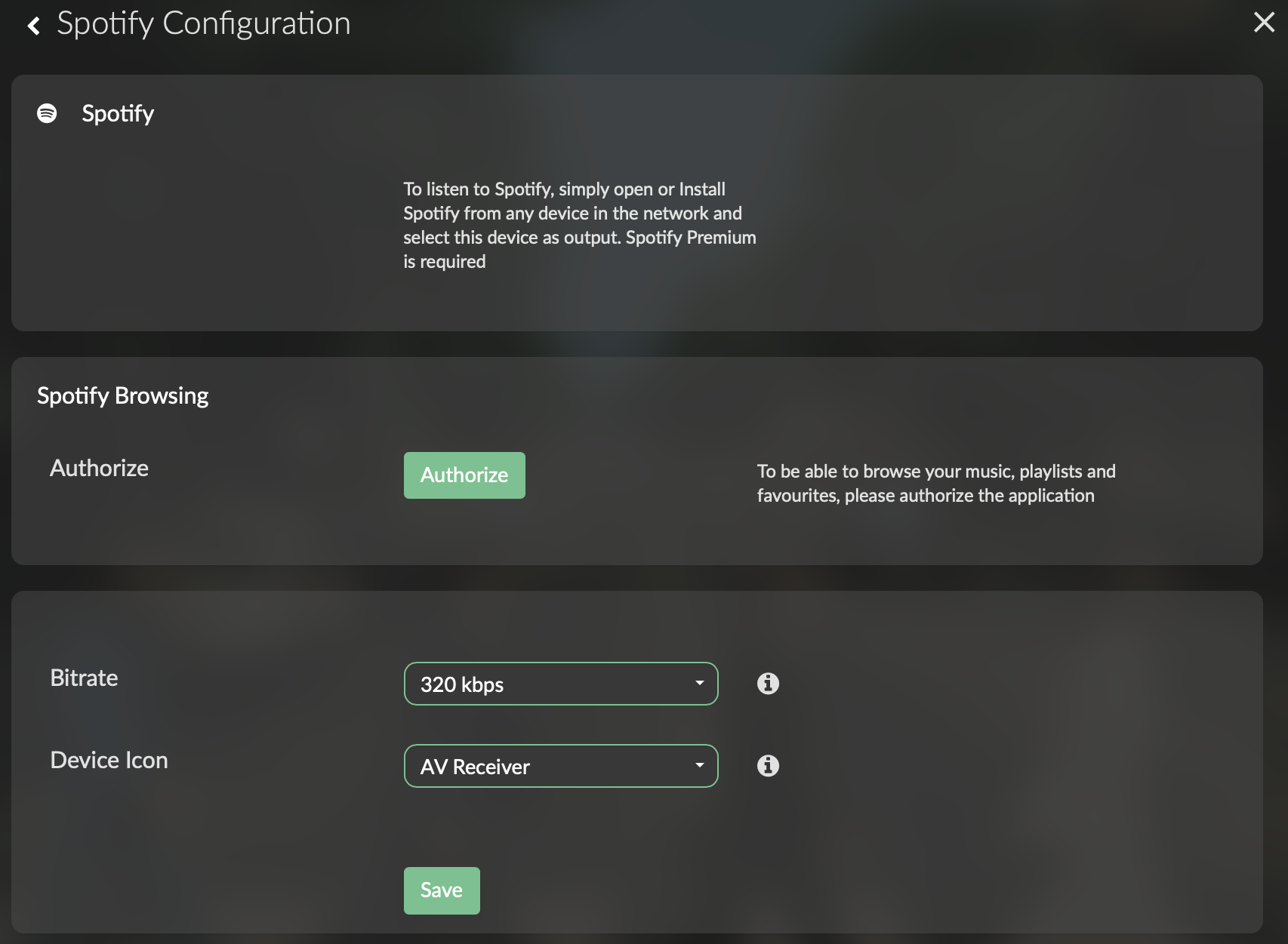
Click the Authorize button. You will be directed to the Spotify website where you will need to log in:
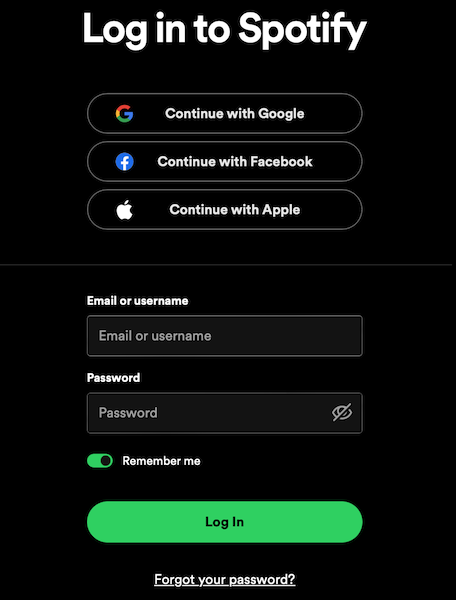
After login, the page will redirect back to the Volumio interface. Navigate to the Home screen, where you will see the Spotify logo:
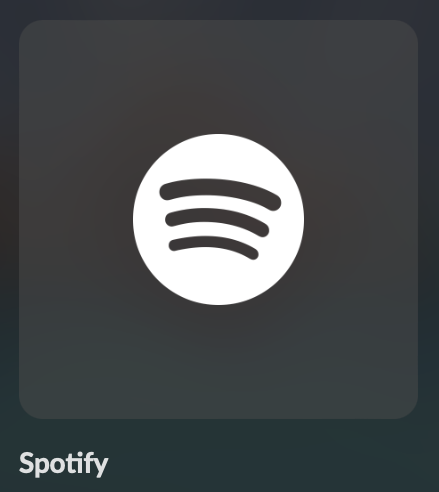
Click on it to browse Spotify and select music to play: