Remote control¶
The miniDSP SHD has the following options for remote control of key runtime functions.
Using the miniDSP remote¶
The infrared remote control provided with the SHD controls all key runtime functions.
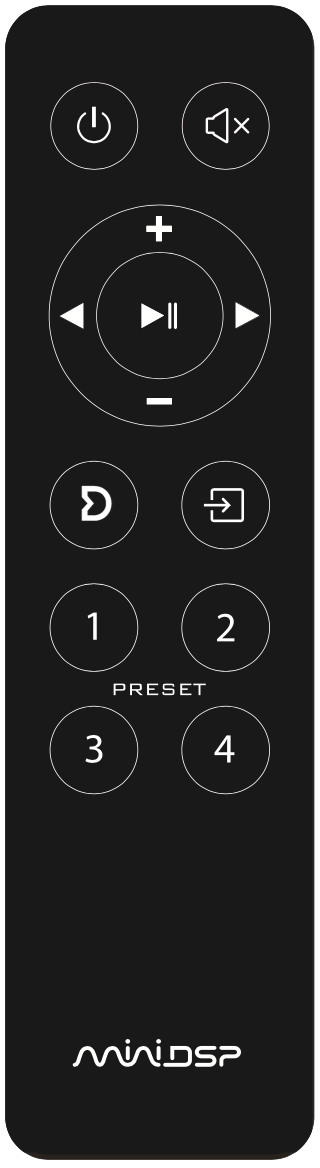
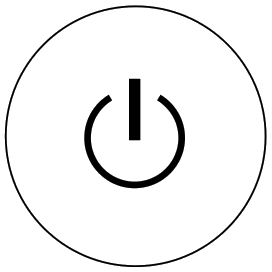
- Standby
-
Put the SHD into standby and take it out again.
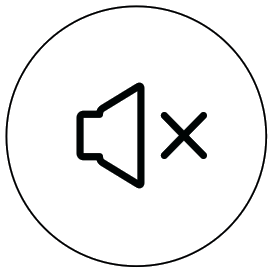
- Mute
-
Mute and unmute audio output.
![]()
- Volume
-
Reduce or increase the volume. Each press changes the volume by 0.5 dB. Holding down a button will accelerate volume change to 3 dB steps.
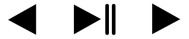
- Media control
- If the selected source is USB, these buttons control audio playback. From left to right, the buttons skip back a track, play or pause audio, and skip forward to the next track.
![]()
- Dirac Live
-
Enable or disable Dirac Live filtering. Dirac Live filtering will be effective only on presets for which Dirac Live filters have been loaded.
![]()
- Source selection
-
Cycle through the available input sources in order: RCA (unbalanced analog), XLR (balanced analog), USB, LAN (Ethernet), TOSLINK, SPDIF (coax), AES-EBU.
![]()
- Preset (1 through 4)
-
Switch to the selected preset. It will take a few seconds for the preset selection to complete while the processor loads the new filters from its flash memory into the DSP.
Using the Volumio web interface¶
The Volumio web interface can be used to control volume, select input source and select preset.
The input source and preset selection can be accessed either from the menu on the left side of the window or from the icons on the home screen:
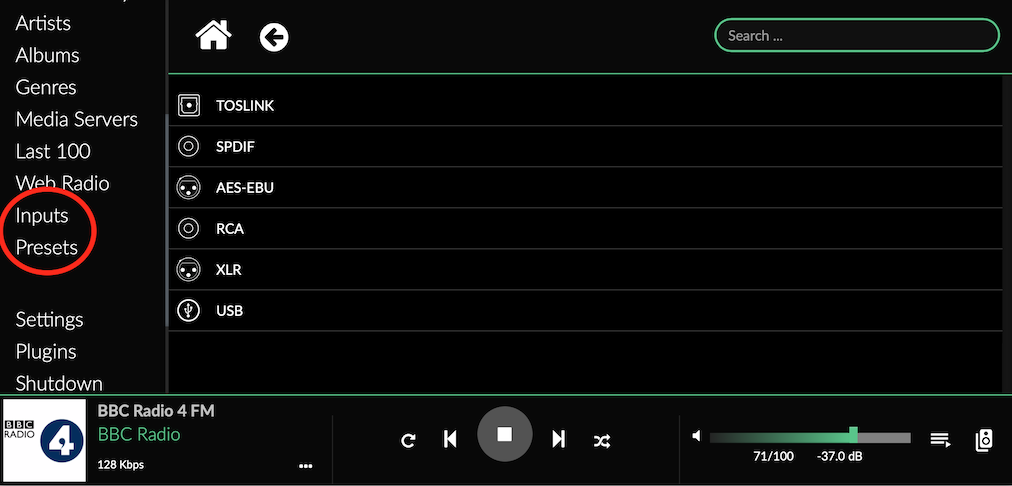
Volume control is always present at the lower right of the screen. By clicking on the currently playing item (BBC Radio 4 FM in the example), a larger control is available:
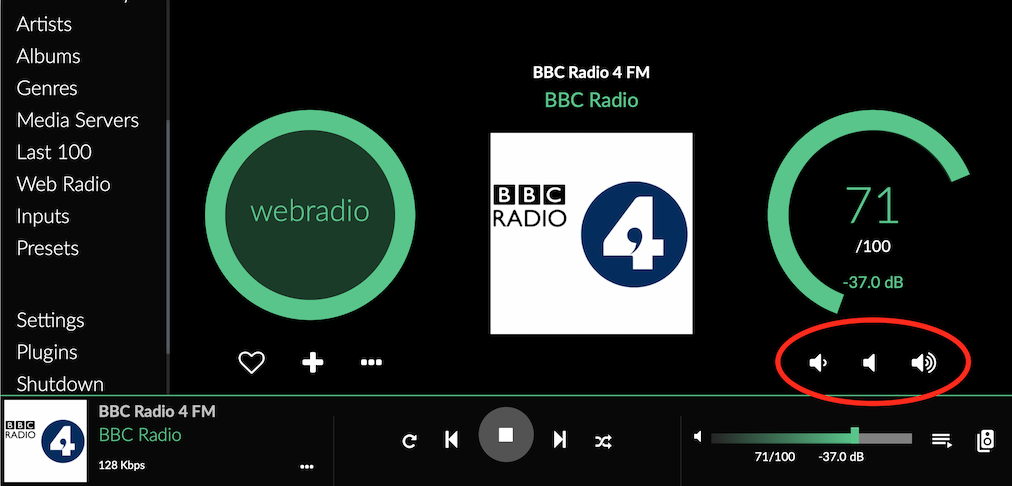
Clicking on the highlighted buttons controls the volume:
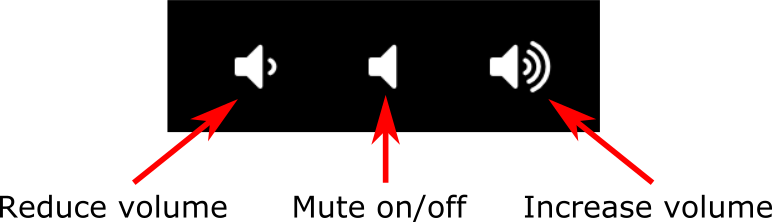
To set the size of the volume step when clicking on the buttons, go to Settings and then Playback Options. Scroll down to the Volume Options section, set Mixer Type to "Software" and click Save.
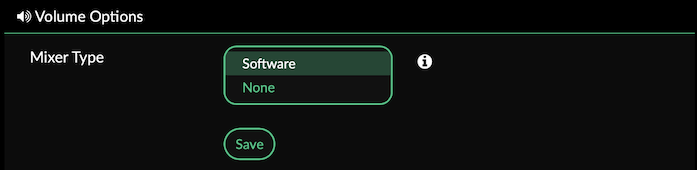
The interface will update to show additional options. Here you can set the volume step size:
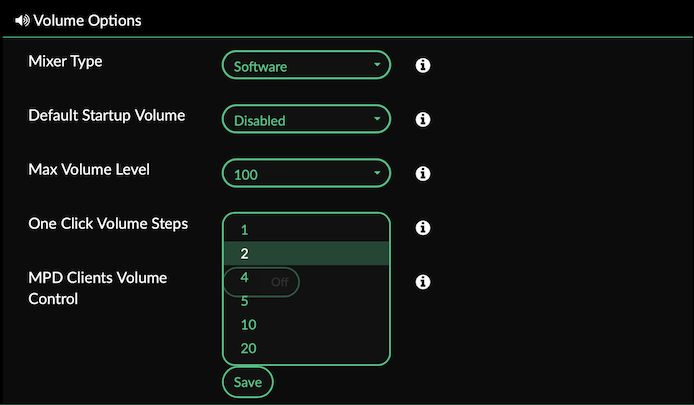
Using a third-party programmable remote¶
A third-party programmable remote can be used with the miniDSP SHD. See this page on our support site for the codes to use:
Programming a Logitech Harmony remote¶
The miniDSP SHD can be used with a Logitech®️ Harmony®️ remote. The same functions as the stock remote are programmed into the Harmony database. In addition, you can set up buttons for direct input source selection (instead of cycling through input sources).
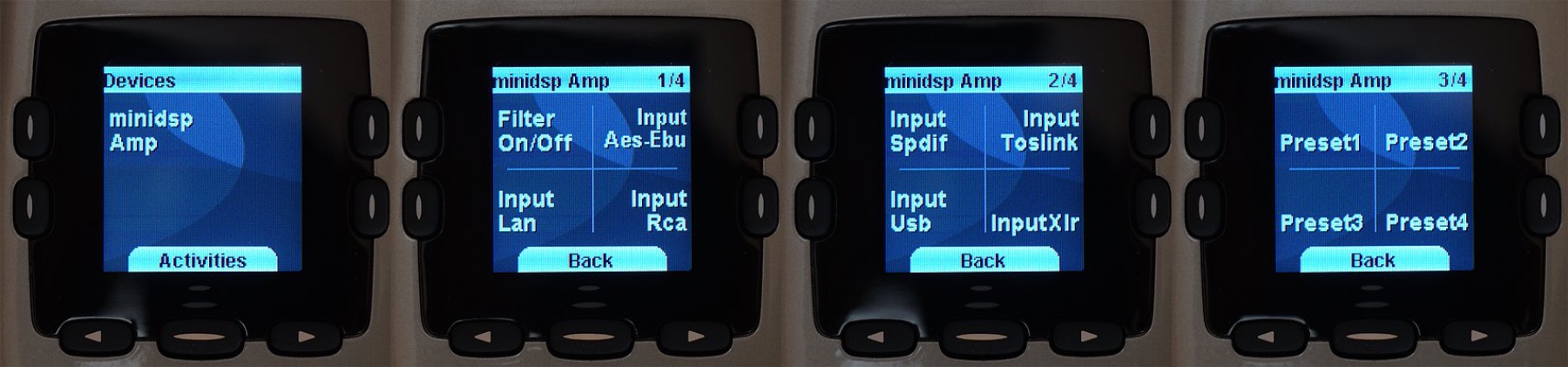
Info
Logitech and Harmony are registered trademarks of Logitech.
Android/iOS control app¶
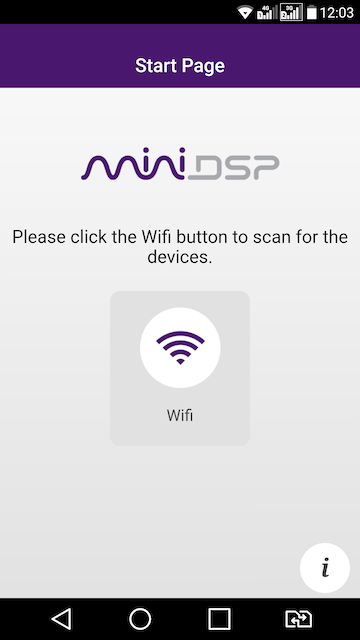
With the addition of a miniDSP Wi-DG Wi-Fi to USB bridge, the miniDSP SHD can be remote-controlled from a phone or tablet running Android or iOS (iPhone/iPad).
For more information, see this application note:
If you're keen to just get started, here are the direct links to the app:
Warning
If the USB port is being used for iOS/Android app control via the Wi-DG, it cannot be used for USB Audio streaming.