Updating Volumio¶
Volumio 2 to Volumio 3¶
Volumio 3 was released for OTA (over-the-air) update in November 2023. This is a major update. Make sure to follow the instructions below.
Warning
When updating from Volumio 2 to Volumio 3.
Volumio 3 is a major OS update, so we have to perform a clean install to guarantee 100% safe operation. This means that you will lose all your Volumio settings, configuration, and playlists. (Music files will not be deleted. DSP configurations and Dirac Live filters will also not be affected.) Be sure to write down any settings that you will need BEFORE you start the update. When the update completes, you will have a "fresh" system that you will then need to configure.
-
Log into the Volumio web interface.
-
Make sure that you have written down or taken a screenshot of all settings that you have made in the interface. For example, the path of your NAS, any settings on the Playback options page, and so on.
-
If you have a USB stick plugged in, remove it now.
-
Navigate to the System settings page and click on Check Update. You will see the update notice as follows.
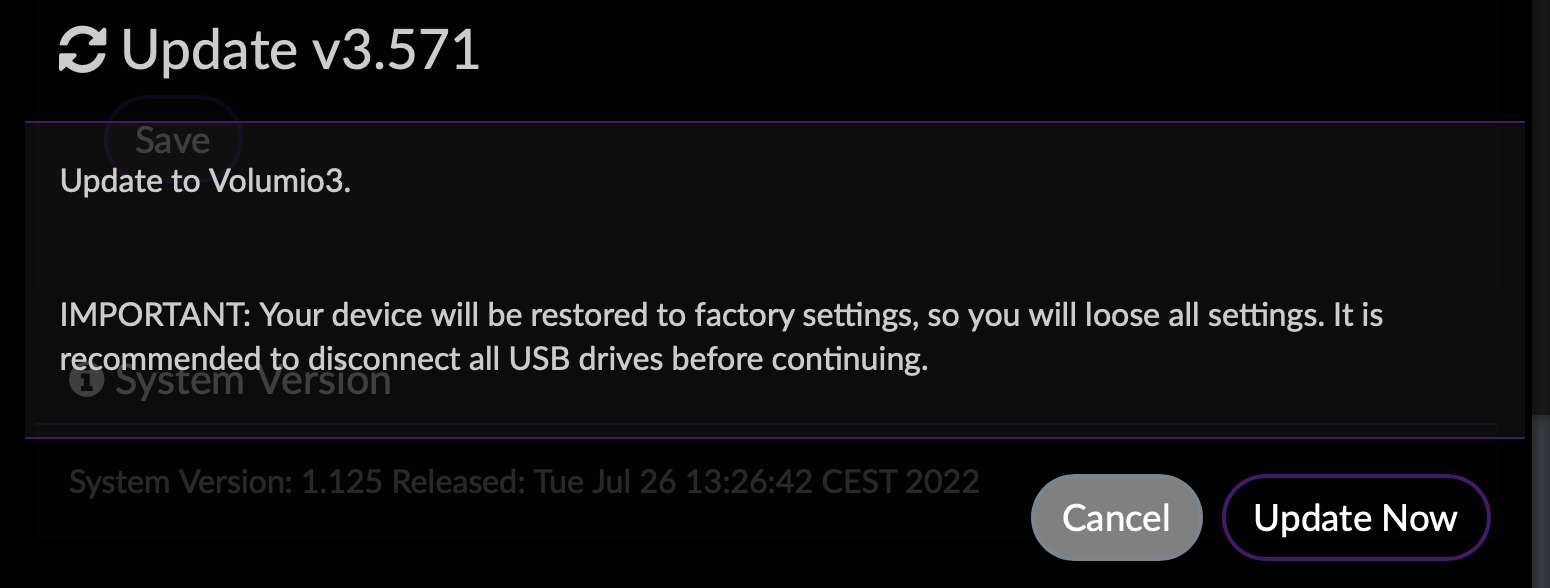
-
Click on Update Now. A progress bar will update as the update proceeds. Do not unplug or power off your SHD while the update is in progress.
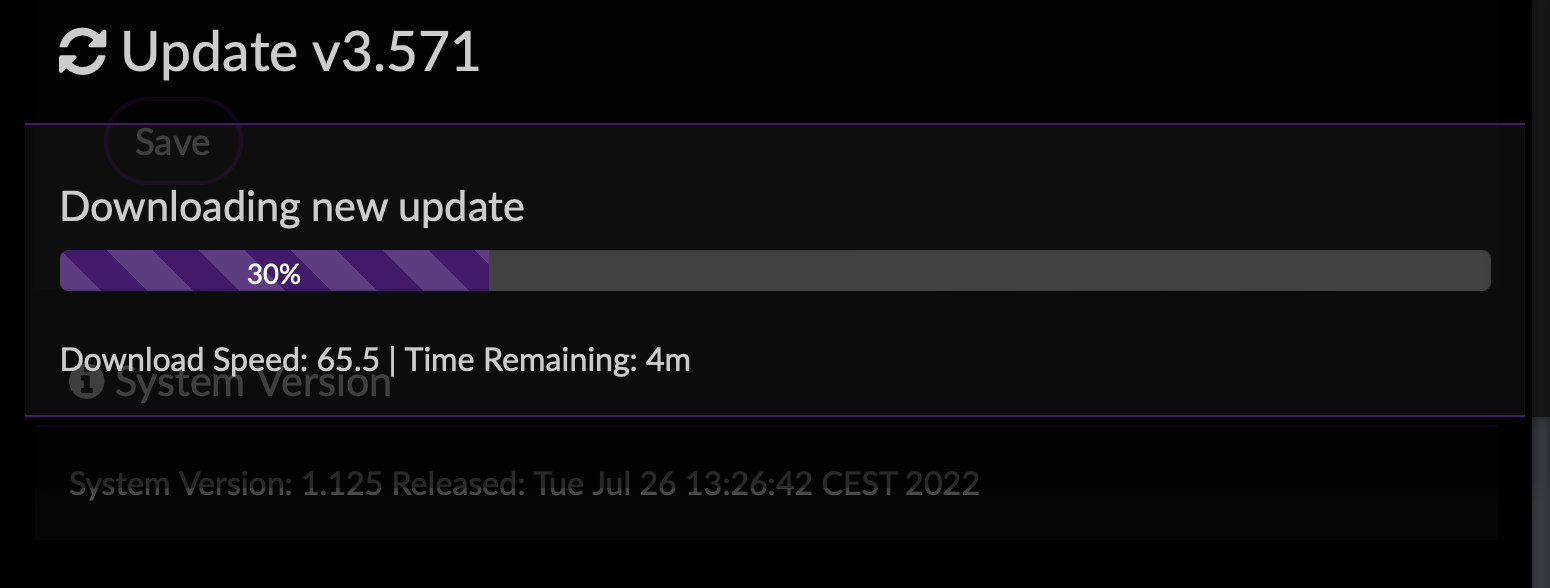
-
When the update completes, Volumio will run the setup wizard:
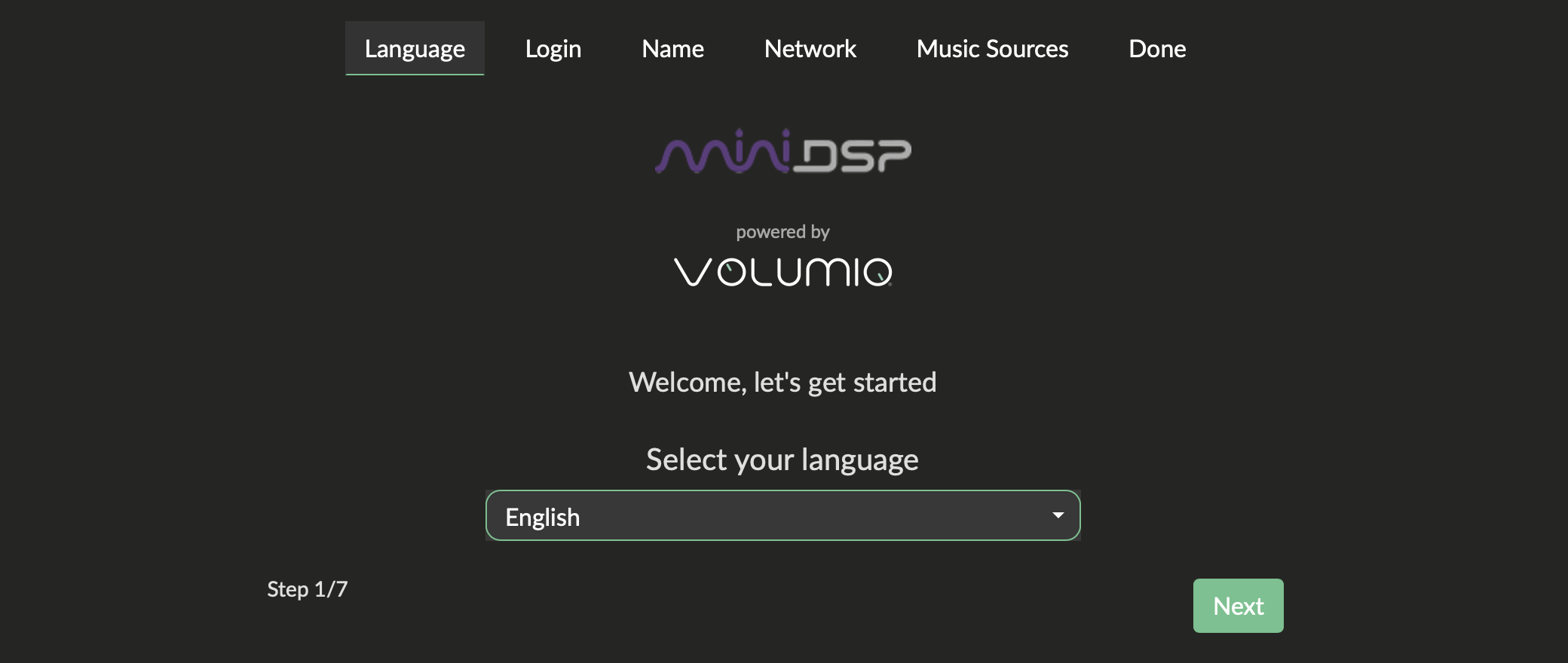
-
Proceed through the wizard as described in The Volumio setup wizard.
-
Use the Volumio interface to restore your settings.
Tip
By default, the network name of your SHD will be reset to the default minidsp-shd or minidsp-shd.local. If you change this in the setup wizard, be sure to restart Volumio from the interface after completing the wizard.
Tip
If you have previously accessed the SHD by its IP address and cannot connect, check whether its IP address has changed. For more information, see Finding the IP address.
Minor update¶
Info
A minor update is an update within the same major version, such as from Volumio 3.1 to Volumio 3.2 (the major version in this example is Volumio 3).
To check for an update to the Volumio software, open the Volumio web interface. Navigate to the System settings page and click on Check Update. If an update is available, you will see the details of the update, like this:
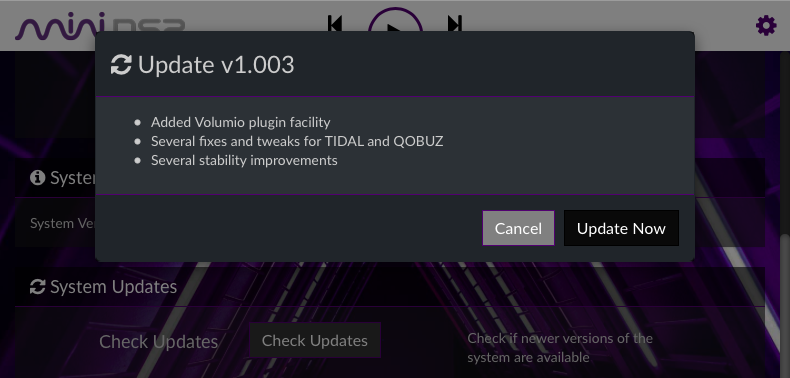
Click on Update Now. You will see a progress bar:
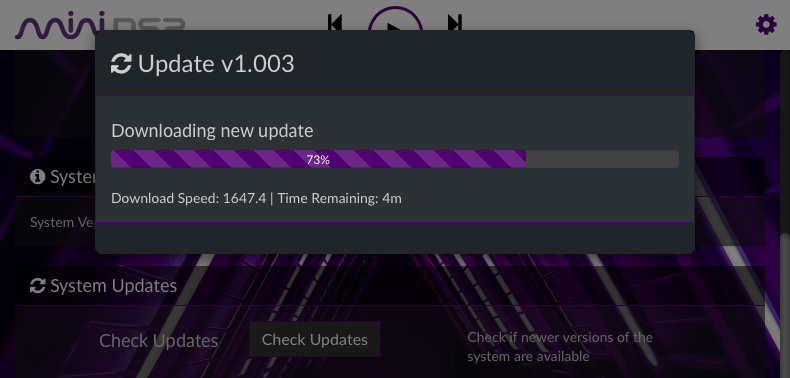
When the update completes, Volumio will automatically restart. After the webpage returns, it is important to refresh the webpage in your browser. This ensures that any updates to the user interface itself are updated in your browser.