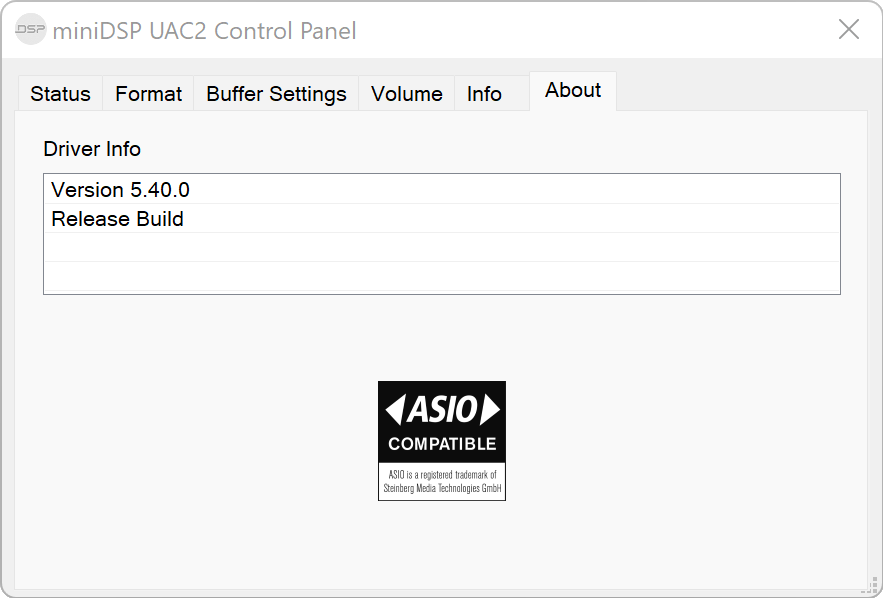USB Audio¶
About USB Audio¶
The miniDSP Flex Eight accepts stereo PCM audio over USB at sample rates up to 192 kHz. The same USB connector is used for playing USB Audio as well as for configuration.
To play USB Audio from a computer, use the supplied cable to connect the USB 2.0 (Type B) port of the Flex Eight to a free USB port on your computer.
Alternatively, connect a network streamer to the USB port. For an example using the Raspberry Pi, see this application note on our website:
Note
While some miniDSP processors provide the processed outputs to the computer over USB, the Flex Eight does not.
macOS¶
The miniDSP Flex Eight is USB Audio compliant, so no drivers need to be installed to play audio on macOS. Open Audio MIDI Setup (in Applications->Utilities) and click on its name in the list on the left-hand side.
Set sample rate¶
Click on the selector next to Format to bring up the sample rate and bit depth selector. Sample rates up to 192 kHz can be selected:
Default audio device¶
To set the Flex Eight as the default audio output device, right-click and select "Use this device for sound output":
Note that individual audio playback apps may allow the Flex Eight to be selected for audio output independently of the system default. They may also control sample rate automatically.
Windows 11¶
Note: to play USB audio from Windows, the miniDSP UAC2 driver package must be installed first.
Default audio device¶
To set the miniDSP Flex Eight as the default audio output device, open the Settings app and navigate to the System → Sound page. Select the Flex Eight with the radio button:
Set sample rate¶
To change the bit depth and sample rate, click on the rightward angle symbol >. Click the selector next to Format to pop up the sample rate menu. Sample rates up to 192 kHz can be selected:
ASIO¶
If your audio application supports ASIO® audio drivers, we recommend selecting the miniDSP ASIO Driver in its settings. This typically allows the application to automatically change sample rate. For example, in JRiver Media Center:
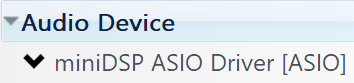
miniDSP UAC2 control panel¶
The current settings of the miniDSP Flex Eight can be viewed by opening the miniDSP UAC2 Control Panel from the Windows Start menu (under the miniDSP Ltd folder). This control panel allows you to view current settings. In addition, it can be used to set buffer size, although we recommend that you leave this setting at the default. If you are having an issue with inadequate output volume over USB playback, check the Volume tab.
To see the installed version of the UAC2 driver, use the About tab: